Accord Sync must be connected to QuickBooks Online to send data to and from Salesforce.
NOTE
Accord Sync supports the ability to connect to multiple QuickBooks Online company accounts and both Sandbox or Production environments. The steps below should be repeated for each QuickBooks Online environment that will integrate with Salesforce.
- Select the Accord Sync app from the app selector in Salesforce.
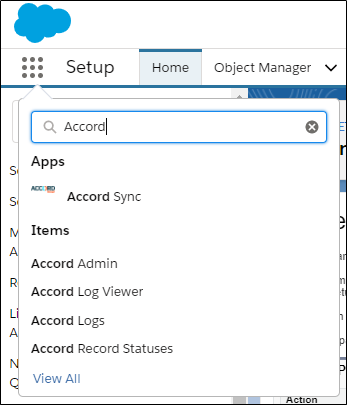
- On the Accord Admin tab on the Connections tab click + Add Production Company to connect a production company of QuickBooks Online with Salesforce. If you plan to connect a Sandbox version of QuickBooks Online click + Add Sandbox Company.

- The system will open a prompt to sign in to QuickBooks online in a new tab. Enter the username and password for the company that you are connecting to Salesforce and click Sign In.
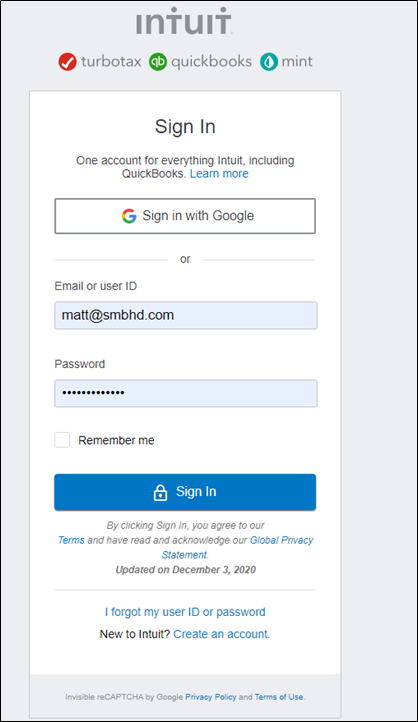
- You will be prompted to confirm that you are connecting Accord Sync to QuickBooks Online. Click Connect.
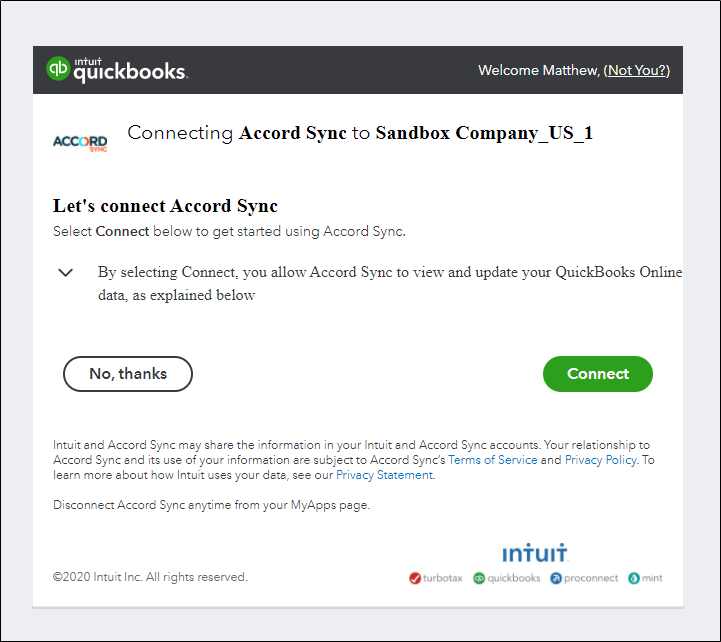
- Once QuickBooks Online has established a connection with Salesforce the system will prompt you to Enable Webhooks for sending data from QuickBooks Online to Salesforce in real-time.
– If you will be leveraging the Accord Sync real-time integration from QuickBooks Online to Salesforce check the Enable Webhooks checkbox.
– If you will not be leveraging real-time integration from QuickBooks Online to Salesforce leave the checkbox unchecked.
Click Complete Connection.
Next Step
For real-time integration: Setup Webhooks with QuickBooks Online
For batch integration: Configure and Setup Accord Sync




