Introduction
This guide equips administrators with the knowledge to effectively identify and resolve synchronization errors between Salesforce and QuickBooks using Accord Sync. Swiftly addressing these discrepancies is vital for preserving data accuracy and ensuring uninterrupted data exchange between the systems.
High-Level Perspective
Begin with an examination of the Accord Sync Status dashboard for a comprehensive view of synchronization efforts, showcasing the tally of successfully synced records, items pending synchronization, and any encountered errors.
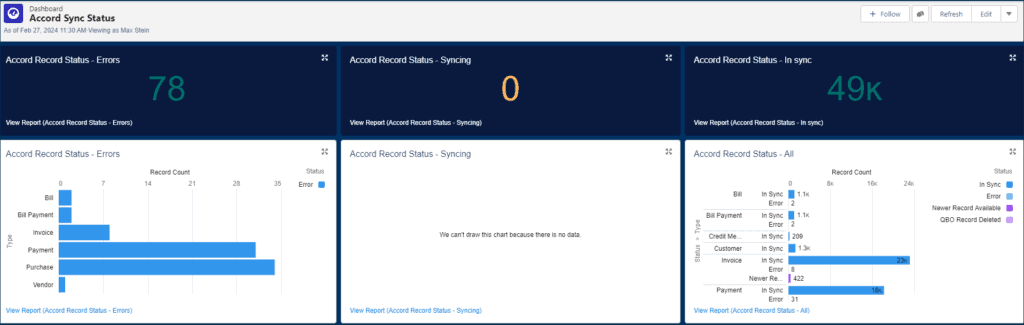
Proactive Error Management
- Recommendation: Enhance error detection by subscribing to weekly error reports for the report called “Accord Record Status – Errors”. This proactive measure ensures timely awareness and facilitates faster resolution of synchronization issues.
- Alternatively, if you’d like to know when an error occurs immediately, then you can clone a flow template that comes with the package called Accord Error Notifications. You’ll only need to add recipients to the email action in the flow.
How to Subscribe to Report
- From the Reports tab or from the report run page, select | Subscribe.
- In the Edit Subscription window, set the subscription schedule.
- To have the report results delivered as an attached file, click Attach File.
- Select Formatted Report (.xlsx format) or Report Details (.csx format). For .csx attachments, it’s optional to change the encoding type.
- Click Save.
- Add recipients or remove yourself. You’re automatically added as a recipient.
- Click Edit Recipients.Select from the available entity types and start typing to see all the matching names. Only the users, groups, or roles with permission to access the report are listed.Select from the matching options and click Add.Close the Edit Recipients window.
- Under Run Report As, specify whose perspective is used when running the report.
- Me—You run the report, and recipients see the same report data that you see.Another Person—Recipients see the same report data as the person you select. The person must have permission to run reports and have access to this report.
- Optionally, add conditions. The conditions are evaluated when the report is run according to the schedule you set. The report is emailed only if all conditions are met. For each condition, select an aggregate measure, an operator, and a value to match. You can add up to 5 conditions. We recommend you set 1 condition to only send when at least 1 error is present.
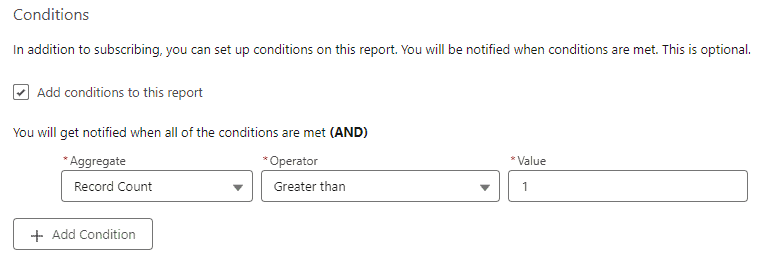
- Click Save.
Accord Log Viewer
For a granular review of errors, the log viewer offers a detailed examination. Errors can be collectively analyzed and, upon resolution, reprocessed for synchronization.
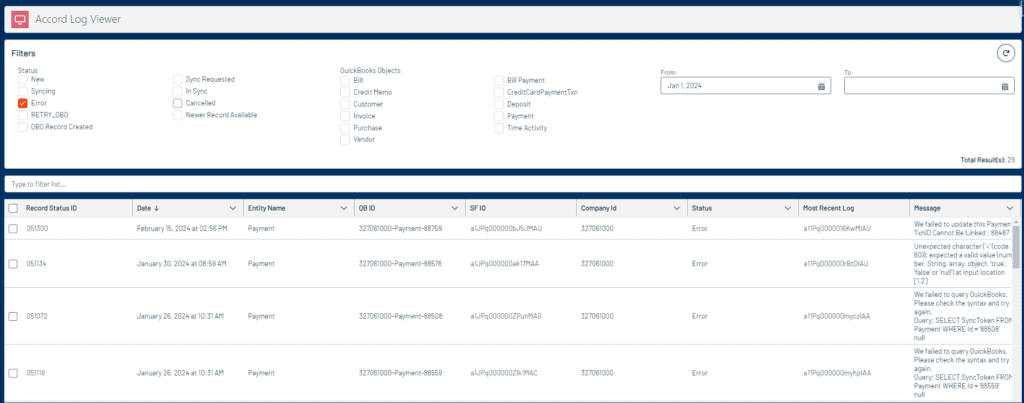
Actions
- Record Status ID: Opens the Record Sync component for linked Salesforce records, providing deeper insights into errors, including request and response payloads. Access the Accord Record Status by clicking the modal title.
- SF ID: Directly navigates to the Salesforce record associated with an error.
- Most Recent Log: Displays detailed Accord Log information related to the error, with a direct link to the Accord Record Status for further action.
Common errors are typically straightforward to resolve, often requiring a simple retry for issues like authentication or record locking. A comprehensive list of integration errors with solutions is available to assist.
Accord Log
Delve into the logs for an in-depth error analysis and comprehension of synchronization patterns. Logs are generated for every synchronization attempt, offering critical error details. Use the list view of Accord Logs and adjust filters to locate specific records, whether by Entity Id (SF ID or QB ID), object type, or timeframe.
Common Log Scenarios
- Determine the timing of record synchronization.
- Assess the frequency of synchronization within a given period.
- Verify if a record has been synchronized.
- Identify concurrent synchronizations that might influence outcomes.
Accord Super Admin
Leverage SQL-like queries for in-depth QuickBooks data analysis. Despite QuickBooks’ limited SQL capabilities, valuable insights can be uncovered through precise queries.
Query Examples
- Query all fields for all Customers in QuickBooks:
SELECT * FROM Customer- Query a specific Customer and return only its Id and Display Name:
SELECT Id, DisplayName FROM Customer WHERE Id = '1'- Query all Invoices in a specific time period:
SELECT * FROM Invoice WHERE TxnDate >= '2024-01-01' AND TxnDate <= '2024-12-31'



