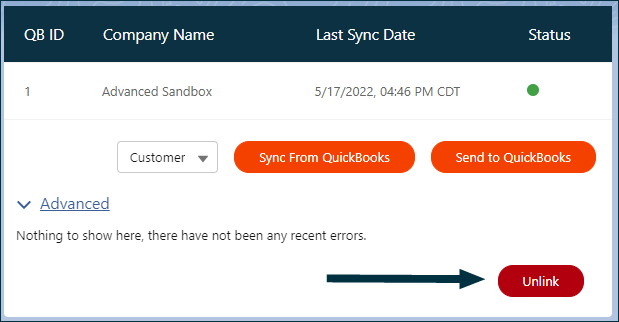At any time individual records can be synced between Salesforce and QuickBooks from the record in Salesforce. The Accord Sync lightning component displays the status of the synced record and has the option to force a new update to run either from or to QuickBooks.
Sync an Individual Record from Salesforce to QuickBooks
- Navigate to the record in Salesforce that will be synced with QuickBooks Online.
- On the record click Send to QuickBooks in the QuickBooks Sync component.
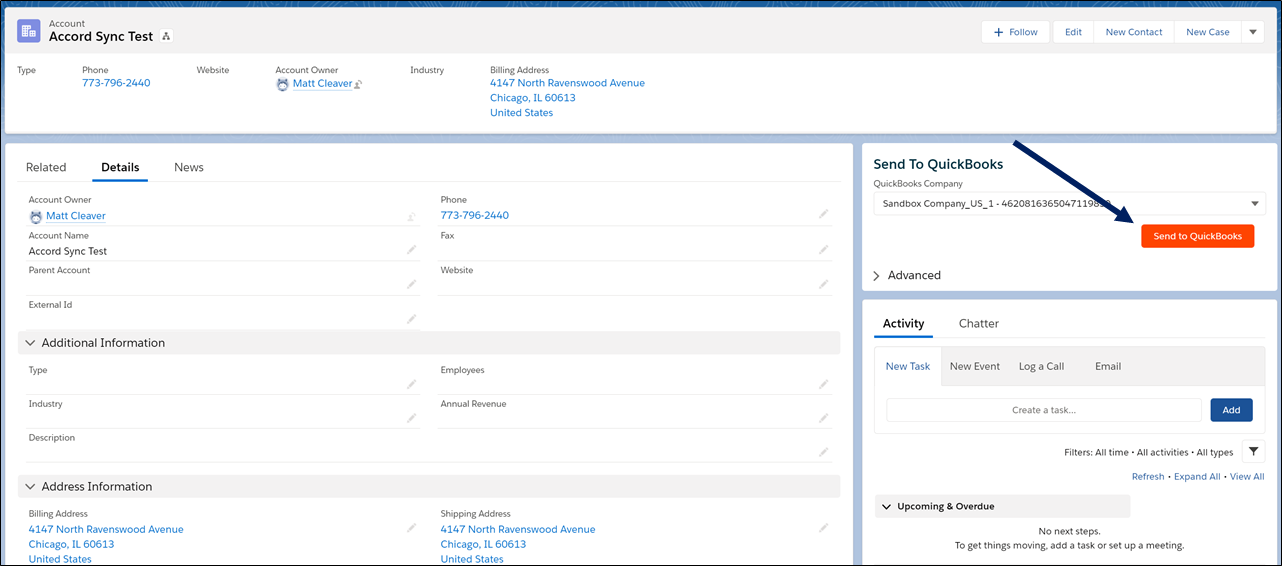
- Once the record has been sent from Salesforce to QuickBooks the QuickBooks Sync component will update with the status and details of the synced record. If the sync is successful the status indicator for the sync will be green.
If the record is in error the Status indicator will be red to indicate that the last sync with QuickBooks Online failed. If this occurs, click Advanced to open the error log and review the details of the error to identify any updates that are needed to successfully sync the record with QuickBooks. You may also reference the Accord Sync Error Management documentation for common errors.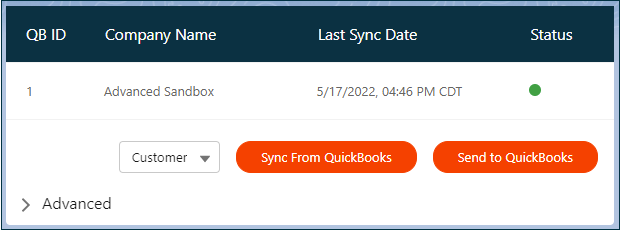
Sync an Update from QuickBooks to Salesforce
NOTE
If real-time integration from QuickBooks Online to Salesforce is configured with Webhooks these steps will not likely be necessary. As soon as an update is made to a record in QuickBooks Online the update will be sent to Salesforce within seconds. However, if the record is not updated then taking these steps will allow you to force a sync from QuickBooks Online to Salesforce.
- Update the record in QuickBooks.
- On the record click Sync From QuickBooks in the QuickBooks Sync component.
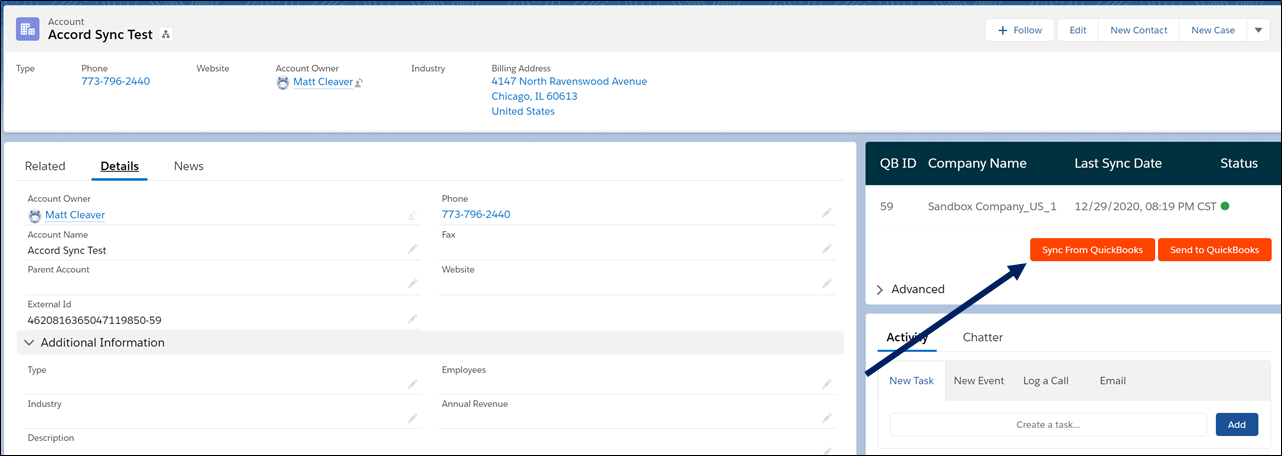
- The system will retrieve the record from QuickBooks and update record in Salesfoce, as well as that status and details of the synced record. If the sync is successful the status indicator will be green and the Last Sync Date will update to the date/time that the sync was run.
Sync a New Record from QuickBooks to Salesforce
NOTE
If real-time integration from QuickBooks Online to Salesforce is configured with Webhooks these steps will not likely be necessary. As soon as an update is made to a record in QuickBooks Online the update will be sent to Salesforce within seconds. However, if the record is not updated then taking these steps will allow you to force a sync from QuickBooks Online to Salesforce.
- Create a new record in QuickBooks Online.
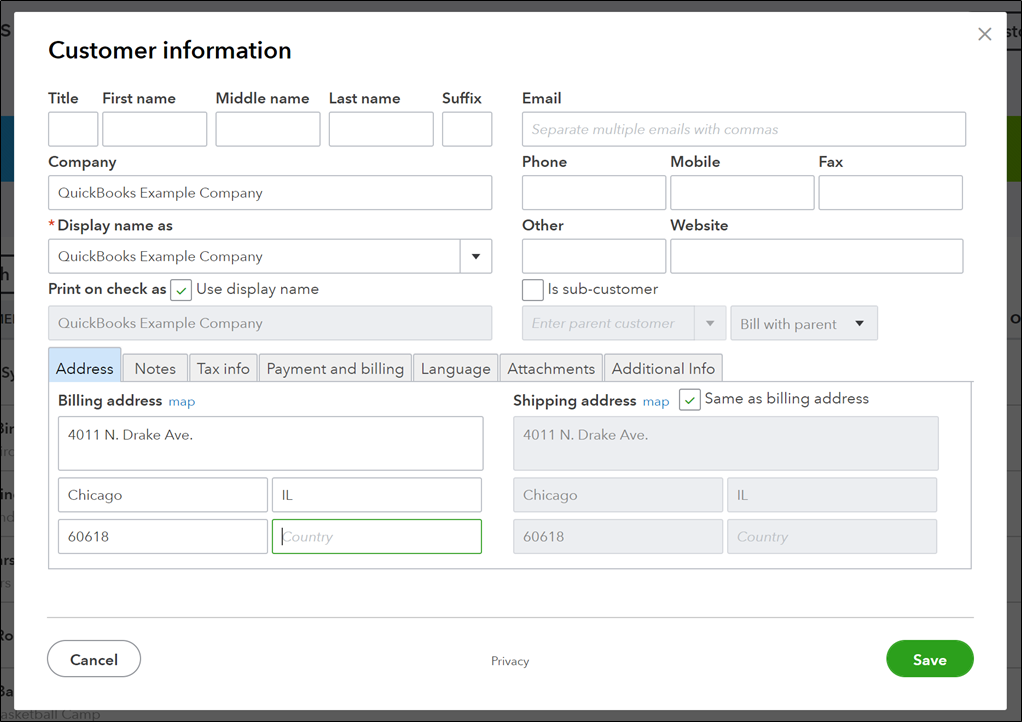
- After saving the record the page will update and bring you to the detail page of the newly created record. Make note of the Id at the end of the URL for the page.
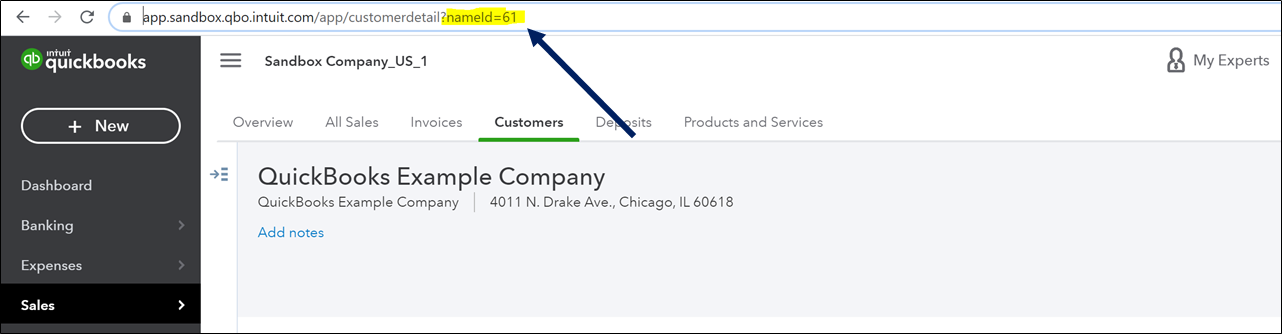
- In Salesforce navigate to the Accord Admin tab in Accord Sync app. Click on the Sync tab and select the Sync Options From QuickBooks to Salesforce.
- Select the QuickBooks Object for the record that you will sync from QuickBooks to Salesforce.
- Enter the following filter in the Filter Records from QuickBooks text field: Id=’XX’ where XX is the numerical value noted in the URL from Step 2.
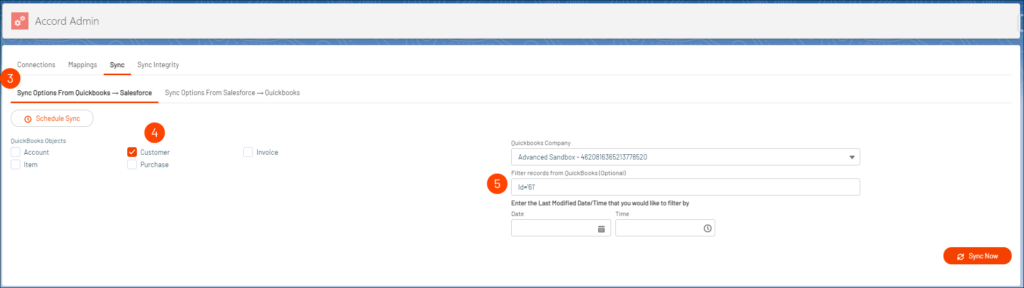
- Click Sync Now.
- Navigate to the tab for the type of record that was created in Salesforce and verify that the record was created successfully.
Link an Existing QuickBooks Record from Salesforce
- Navigate to the record in Salesforce that will be linked with one from QuickBooks Online.
- If the names match, then there will be an area on the Accord Record Sync component with information on the potential match.
- Click Link Record.
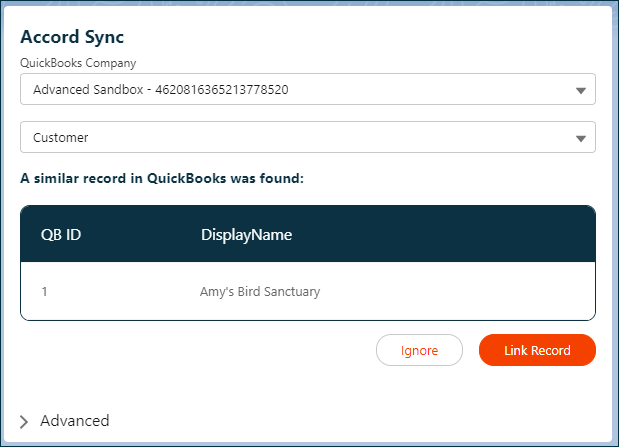
Note
If the names match and an existing Salesforce record is already linked to the potential QuickBooks match, then it will show a message about a duplicate record along with a button that will navigate you to that record to resolve the conflict.
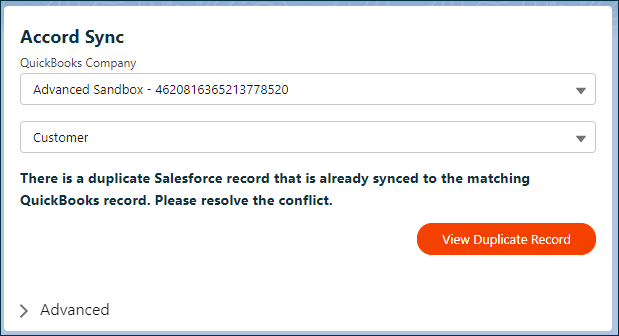
Unlink a Salesforce Record from a QuickBooks Record
- Navigate to the record in Salesforce that will be unlinked.
- Open the Advanced section on the Accord Record Sync component.
- Click Unlink.