Accord Sync enables users to request a sync from QuickBooks to Salesforce for a specific QuickBooks record by modifying the status of the Accord Record Status object.
Step 1: Update the Accord Record Status Object
Start by adding the retry status ‘QBO Retry’ to the Status picklist on the Accord Record Status object.
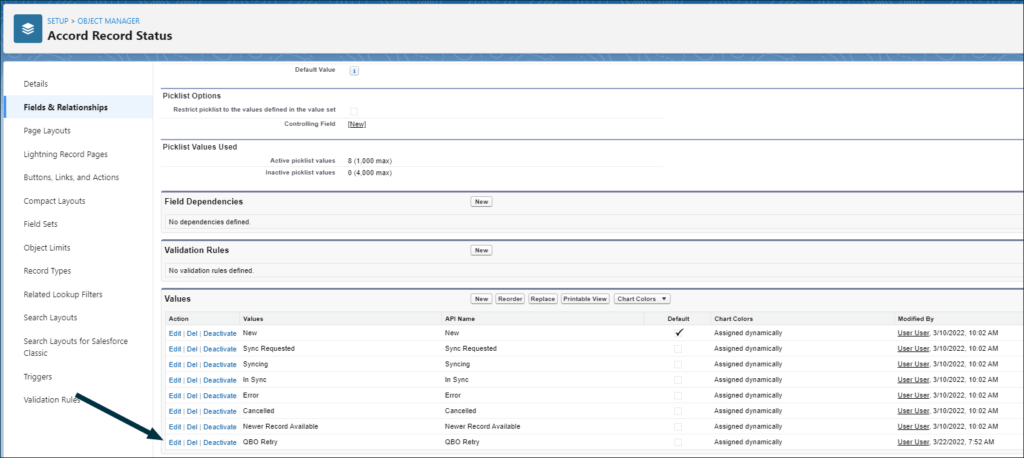
Step-by-step Guide: Configuring a Flow to Request Syncs on Status Update
Follow the steps below to set up a flow that requests synchronizations when the status is set.
Step 1: Navigate to the Flows Section
From the Setup menu, go to Process Automation > Flows.
Step 2: Start a New Flow
Click on New Flow to commence creating a new flow.
Step 3: Select a Record-Triggered Flow
Choose Record-Triggered Flow from the available options.
Step 4: Create the Flow
Click on Create.
Step 5: Specify the Initiating Object
Select the object that will start the action and will be in charge of transmitting data to Salesforce.
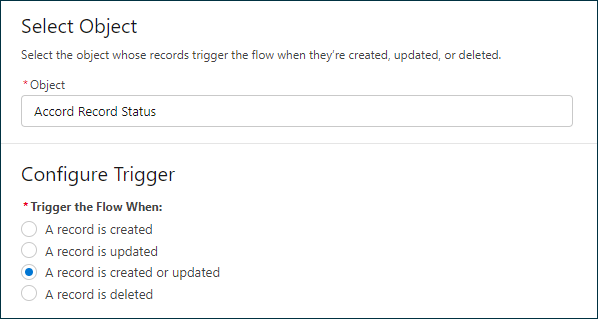
Object: Accord Record Status
Trigger the Flow When: A record is created or updated
Condition Requirements: Status equals 'QBO Retry'
Optimize the Flow for: Actions and Related Records
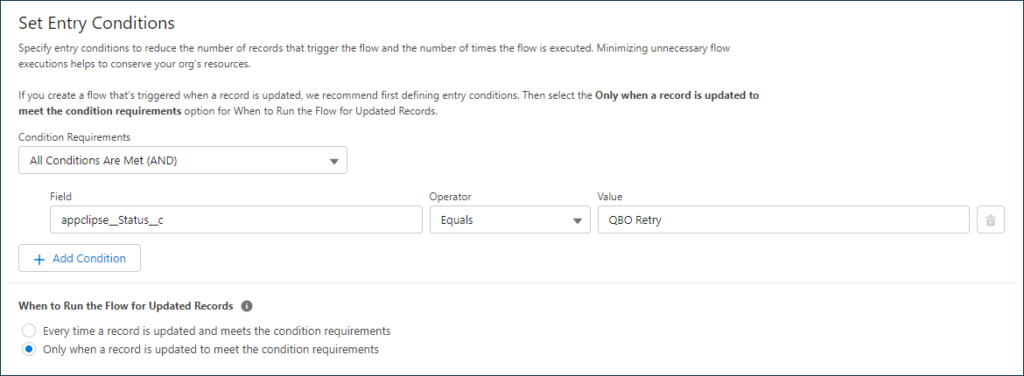
Step 6: Add an Action Component
Add an Action component to the Flow named “Sync From QuickBooks”. Fill in the following parameters:
- QuickBooks Id: This should be the QuickBooks Id of the record. The Entity Id field from the triggering Accord Record Status can be used here.
- Entity Type: This should be the Master Label of the Sync Object. The Type field from the triggering Accord Record Status can be used here.
- Company Id: Specify this parameter only if you have more than one QuickBooks company connected.
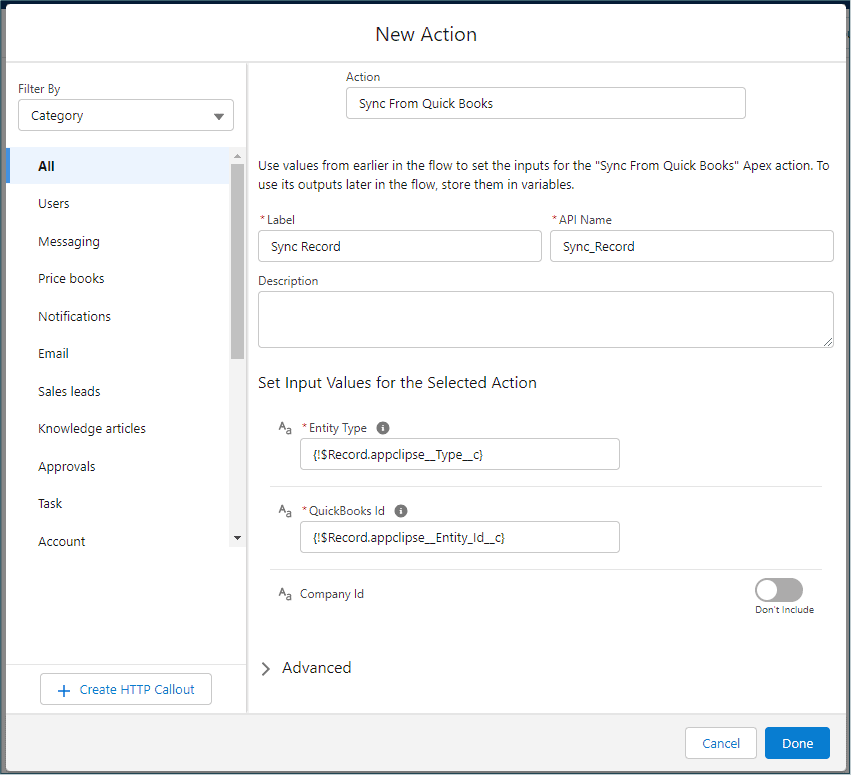
Step 7: Save the Flow
Click on Save to preserve the flow configuration.
Step 8: Activate the Flow
Click on Activate to make your flow operational.
This setup allows you to manually request a sync from QuickBooks to Salesforce for a specific QuickBooks record by simply updating the status of the corresponding Accord Record Status object.




