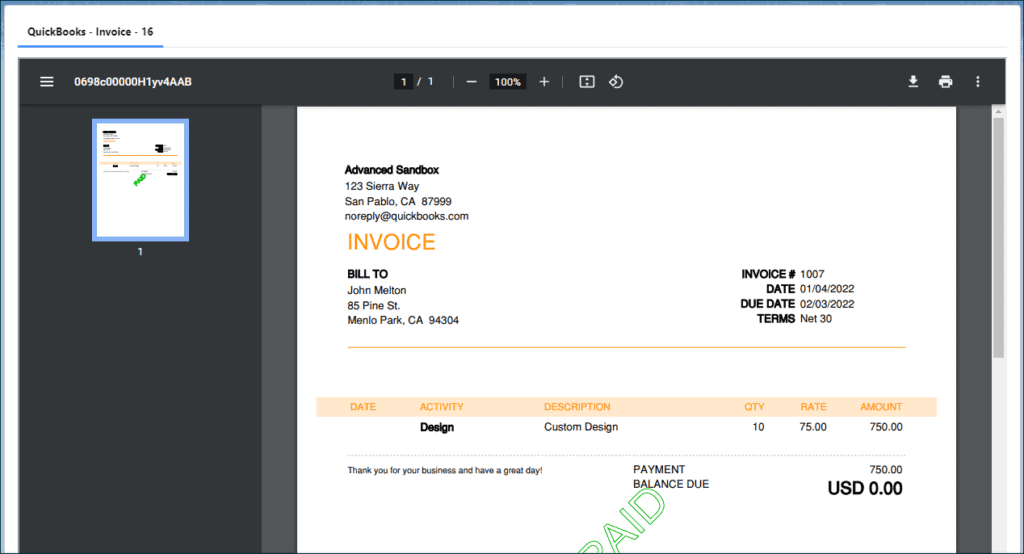Accord Sync lets you download PDFs of various Sales Form objects like Invoices. The download action generates a file related to the synced record, previewing it post download.
Supported Sales Form Objects
- Credit Memo
- Estimate
- Invoice
- Payment
- Purchase Order
- Refund Receipt
- Sales Receipt
Activating the Download Button
- Open the detail page of the record you want to enable the button for.
- Click the “Setup” icon in the top right.
- Click “Edit Page”.
- If not already added, add the “Accord Record Sync” component to the page. Check the “Download QuickBooks PDF” option in the design attribute section.
- Save your changes.
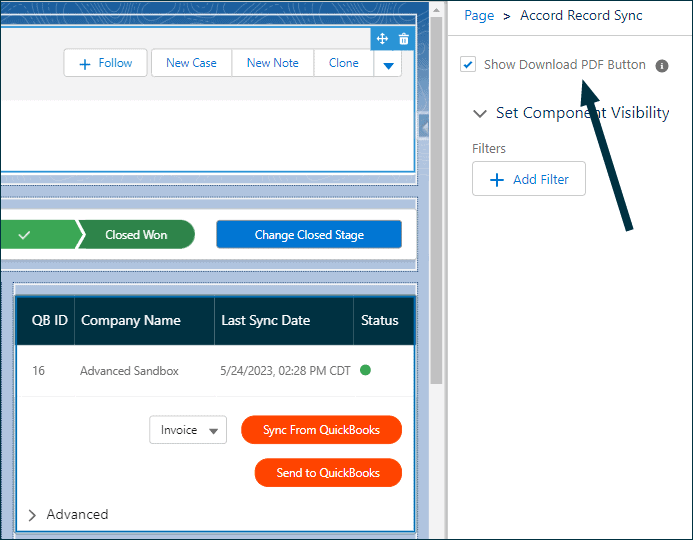
Adding a Standalone Download Button
- Open the detail page of the record you want to add the button to.
- Click the “Setup” icon in the top right.
- Click “Edit Page”.
- Drag the “Download QuickBooks PDF” component from the “Custom – Managed” section onto your desired location on the page.
- Adjust the button alignment using design attributes.
- Save your changes.
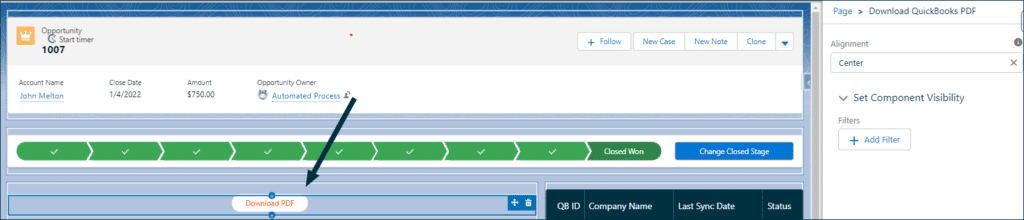
Using Action in a Flow
- Create an asynchronous flow.
- Define conditions for triggering this action.
- In the asynchronous path, add the “Download QuickBooks PDF” apex action available in the package.
- Provide the Salesforce Record Id of the triggering record.
- The action returns the new Content Document Id, usable for other processes in the flow.

- Save and activate the flow.
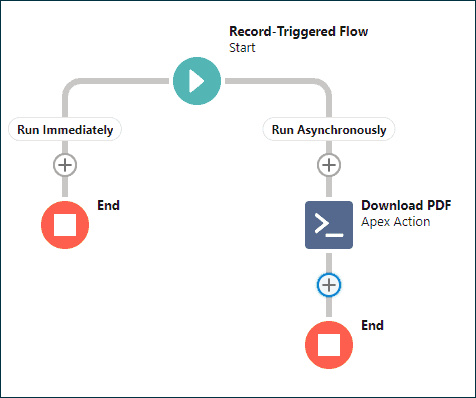
PDF Viewer
To streamline viewing downloaded PDFs, we’ve introduced a component called “Accord PDF Viewer”. Any files adhering to the naming convention of this feature will appear as tabs.
CRITICAL
To use this feature effectively, you must update the File Upload and Download Security in Setup. Find the .pdf file type and update its Download Behavior to “Execute in Browser”. Otherwise, a download prompt will appear every time you load the page with this component on it.
- Open the detail page of the record you want to add the component to.
- Click the “Setup” icon in the top right.
- Click “Edit Page”.
- Drag the “Accord PDF Viewer” component from the ‘Custom – Managed’ section onto your desired location on the page.
- Adjust the height of the component using design attributes.
- Save your changes.