Each QuickBooks object will have two primary settings for each mapping: Object Mapping Settings and Field Mapping Settings. The Object Mapping Settings define the general configurations and rules for the integration of the QuickBooks object with Salesforce. The Field Mapping Settings defines the specific fields that are mapped between QuickBooks and Salesforce.
Open the Mapping Management for any QuickBooks object by clicking the Manage button for the object.
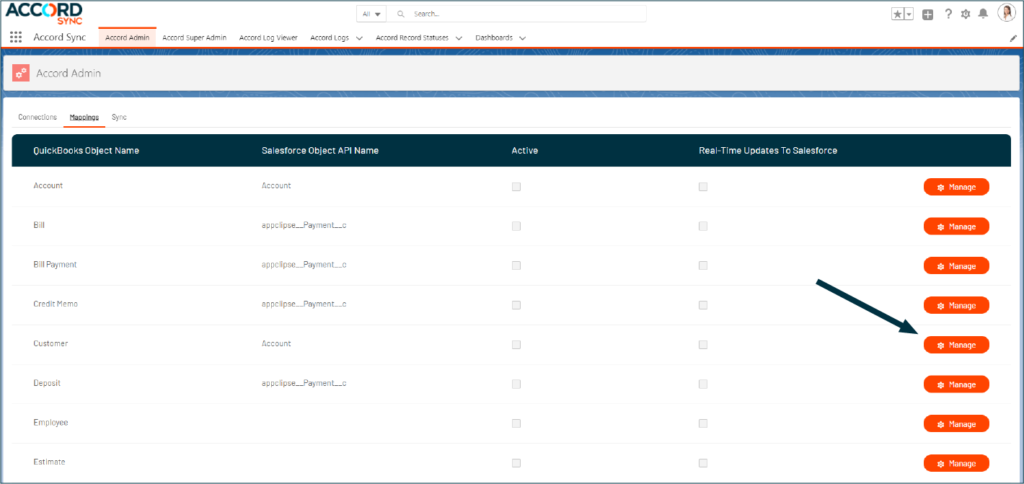
Determine the Core Object Mapping Setup
The Object Mapping Settings define how the overall integration between the QuickBooks object and Salesforce will function once the integration is activated and/or scheduled.
- Select the primary Salesforce Object that will be mapped with the QuickBooks object.
- Select the QB Active Field Behavior to sync both active/inactive, only active, or only inactive records.
By default, QuickBooks objects that have an Active field have been set to sync both active/inactive records. All QuickBooks objects that do not have an Active field have been set to “N/A”. - Check Active if the mapping for the QuickBooks object will be integrated with Salesforce.
- Check Allow Delete if the system should delete a record in Salesforce when it is deleted in QuickBooks.
- Check Update Only if the integration should only update records in Salesforce.
This option will not insert any new records in Salesforce from QuickBooks. - Check Enable Real-Time Updates to Salesforce if records should be sent to Salesforce in real-time when the records are updated or inserted in QuickBooks.
- Check Name Matching if records in Salesforce and QuickBooks should be matched based on the Record Name.

Determine Individual Field Mappings
The individual field mappings define how specific data from QuickBooks and Salesforce will be sent between the two systems. The field mappings allow for data to be sent either from Salesforce to QuickBooks, from QuickBooks to Salesforce or synced bidirectionally.
Considerations:
- In the Field Mapping Setup section each available table related to the primary QuickBooks object is displayed. This includes the header table, references to other tables (i.e. Customer, Tax, etc.), and any child objects in QuickBooks.
- Objects related to a Salesforce object can be updated leveraging the Lookup checkbox. When the Lookup is selected the fields that are available to sync are dynamically updated to display the fields of the reference object.
Mapping Field Values between QuickBooks and Salesforce:
- The QuickBooks Field API Name defines the field in the QuickBooks database.
- If the field that is being mapped is a Lookup field in Salesforce check the Lookup checkbox and select the Salesforce Field that defines the lookup relationship for the Salesforce object. Selecting the Lookup Checkbox updates the fields available to be mapped to the fields from the Salesforce object that is being referenced.
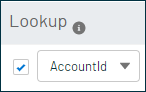
- Select the Salesforce Field API Name to define the Salesforce field that will be mapped to the QuickBooks field.
- If the QuickBooks field is a reference field to another QuickBooks object, then another dropdown will appear with two options.
- Specifying This is the [QuickBooks Object] QB Id will populate the QuickBooks Id of the referenced entity into the Salesforce field. If this is being mapped to a lookup in Salesforce, then select the Accord QB Id as the field and Accord will automatically link the records. This is the preferred method because it utilizes fewer SOQL queries and HTTP Callouts.
- Specifying This is the [QuickBooks Object] Name will populate the Name of the QuickBooks record into the Salesforce field.
- If the QuickBooks field is a reference field to another QuickBooks object, then another dropdown will appear with two options.
- Select the Direction that the data will be sent between the two systems.
- Both – will sync data bidirectionally between the two systems. Any updates in either system will update the data in the other system.
- Salesforce to QuickBooks – Data updates will only be sent from Salesforce to QuickBooks. Any updates in QuickBooks will not be sent back to Salesforce.
- QuickBooks to Salesforce – Data updates will only be sent from QuickBooks to Salesforce. Any updates in Salesforce will not be sent back to QuickBooks.
- For integrating Field Values between QuickBooks and Salesforce select Dynamic as the Type of mapping.
Examples:


Mapping Static Values between QuickBooks and Salesforce
Static values can be mapped to be sent to QuickBooks or to Salesforce any time records are sent.
Sending Static Values to QuickBooks
- For any QuickBooks field select Salesforce to QuickBooks as the Direction of integration and Static as the Type of field integration.|

- When these fields are selected the system will update the Salesforce Field API Name to an open text field. Enter the static value that will be sent to the QuickBooks field anytime a record is sent from Salesforce to QuickBooks.

Sending Static Values to Salesforce
- Under the Field Mapping Setup open the Static Salesforce Mappings accordion and click Add Static Mapping.
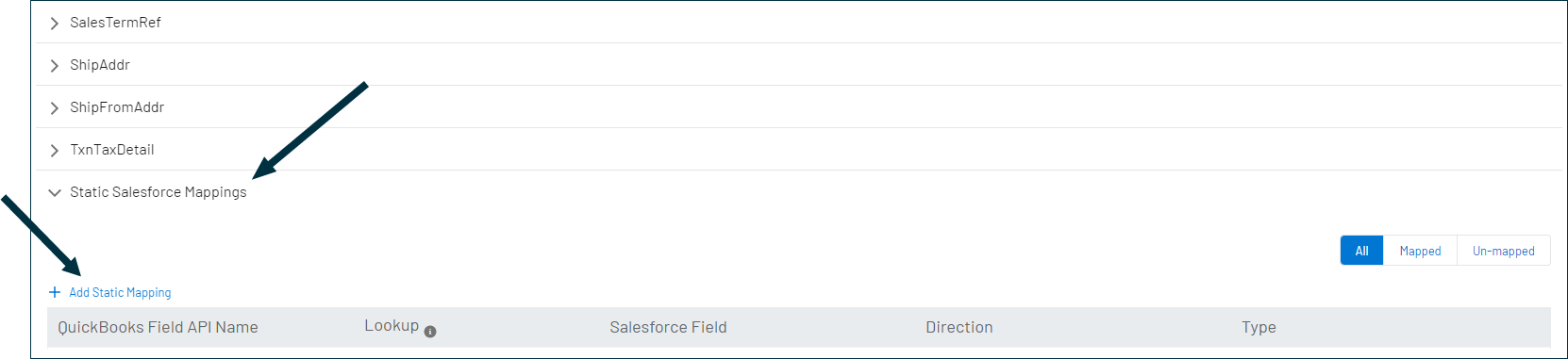
- Enter the static value that will be sent to Salesforce in the QuickBooks Field API Name text field, and select the Salesforce field that will be populated by the static value in the Salesforce Field API Name. Leave the direction of the sync as QuickBooks to Salesforce.

CRITICAL
Prior to running the full initial sync it is critical to test the mappings that have been setup in the system. We recommend that you sync individual records between QuickBooks Online and Salesforce. Reference: Sync an Individual Record Between Salesforce and QuickBooks.
Next Steps
Configure Custom Fields (Optional)
Configure Multiple Mapping Configurations for QuickBooks Object (Optional)
Run an Initial Sync




