Accord Sync empowers you with the ability to control the timing of record transfers from Salesforce to QuickBooks Online. This is accomplished by utilizing Salesforce’s flows and triggers. The primary strategy to instigate a sync is by utilizing an Apex action shipped with Accord Sync which handles starting the sync along with some other benefits to make setup easier for you. This straightforward method triggers an instant message transmission from Salesforce to QuickBooks.
NOTE
Real-time data integration from QuickBooks to Salesforce is facilitated through Webhooks. Provided that Webhooks have been properly configured and enabled for each QuickBooks object, real-time integration for transferring records from QuickBooks to Salesforce will already be set up.
Step-by-step Guide: Setting up Single Record Sync with Flow
Step 1: Navigate to the Flows Section
From the Setup menu, go to Process Automation > Flows.
Step 2: Start a New Flow
Click on New Flow to initiate the process of creating a new flow.
Step 3: Select a Record-Triggered Flow
Choose Record-Triggered Flow from the available options.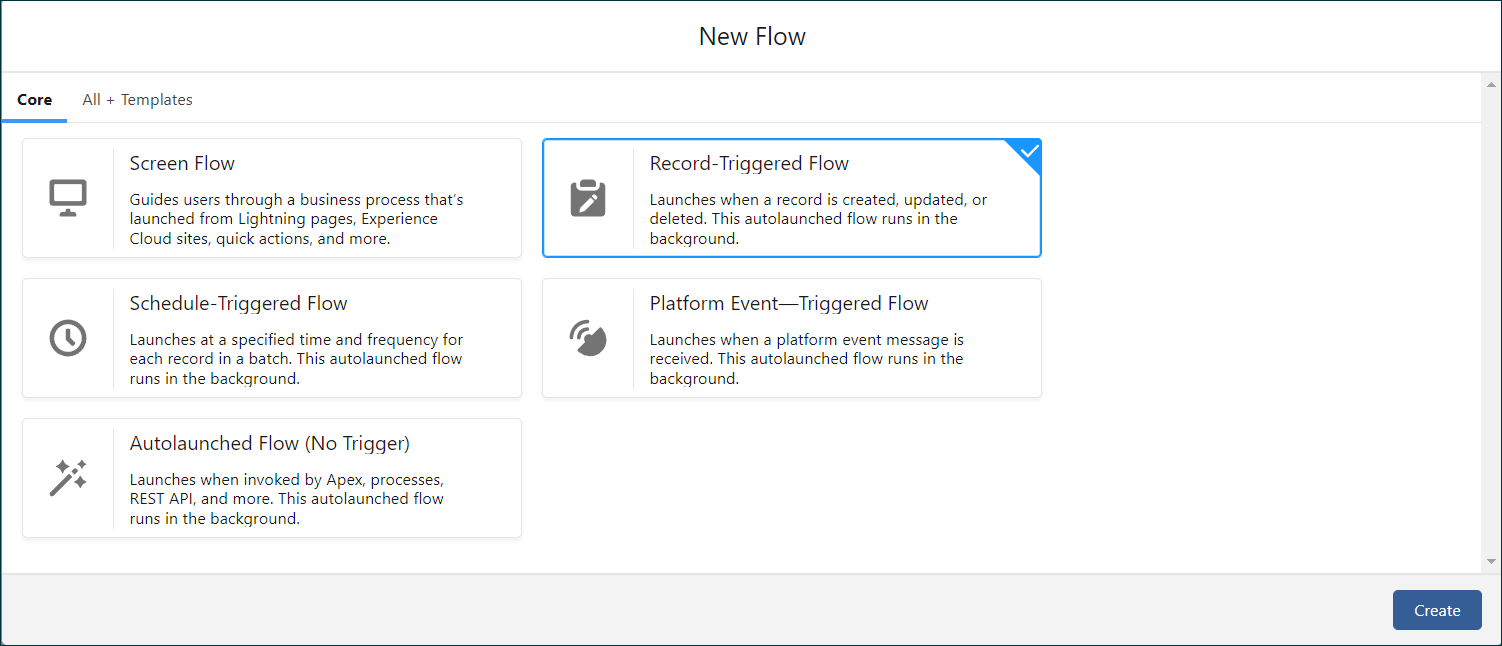
Step 4: Create the Flow
Click on Create.
Step 5: Specify the Initiating Object
Choose the object that will kickstart the action and will be in charge of transmitting data to QuickBooks Online.
Object: Opportunity
Trigger the Flow When: A record is created or updated
Condition Requirements: Specify according to your unique requirements or leave as None
Optimize the Flow for: Actions and Related Records
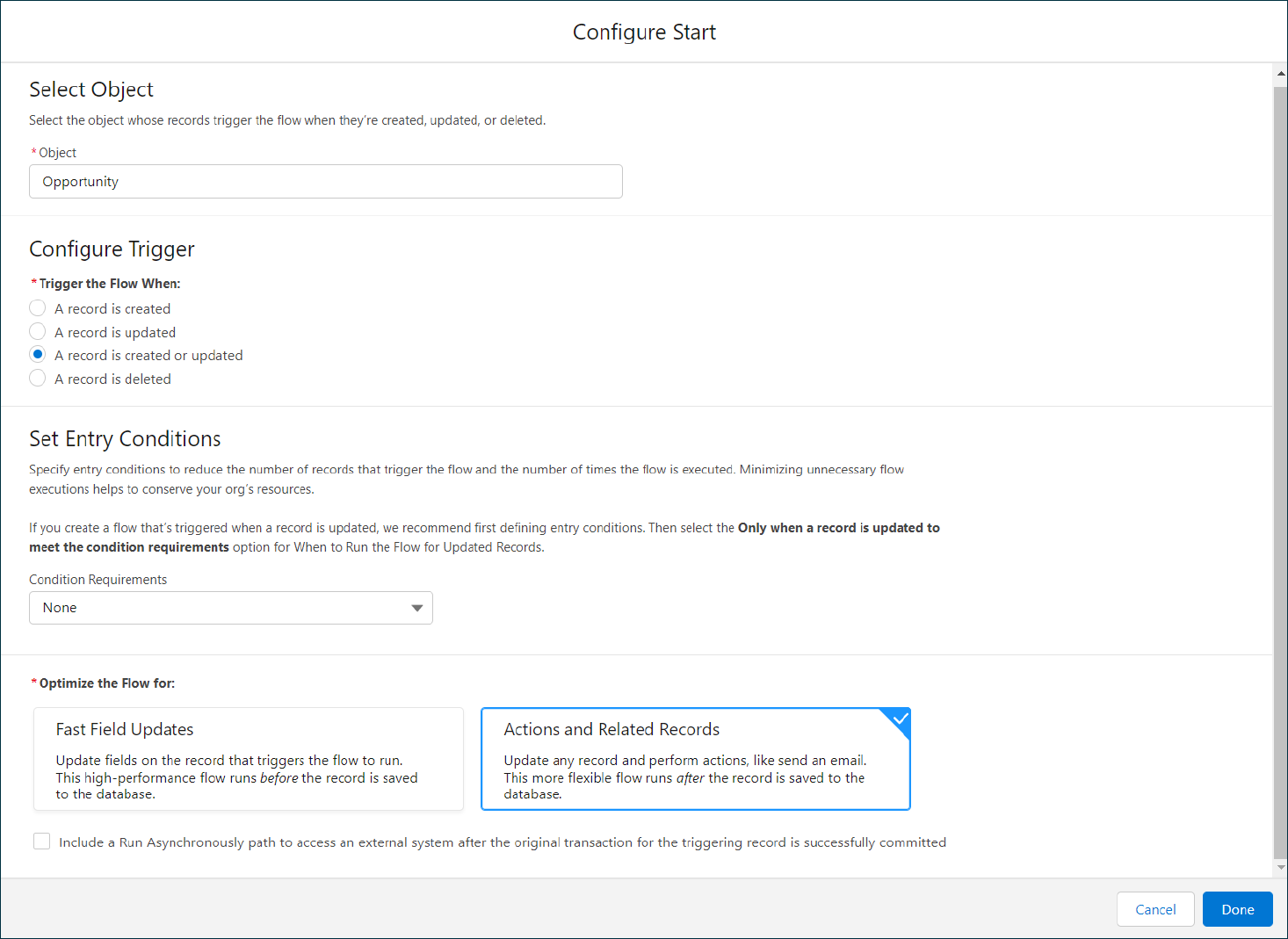
Click Done.
Important
For Objects that have Line Items, a decision should be added which checks if the record has any associated Line Item records in Salesforce before a sync is started because QuickBooks requires at least 1 line item to create records such as Invoice, Estimate, Credit Memo, etc…
Step 6: Add an Action Component
Add an Action component to the Flow called “Send to QuickBooks”. Fill in the Salesforce Record Id parameter with the Salesforce Record Id. If you have more than one QuickBooks company connected, specify the Company Id parameter.
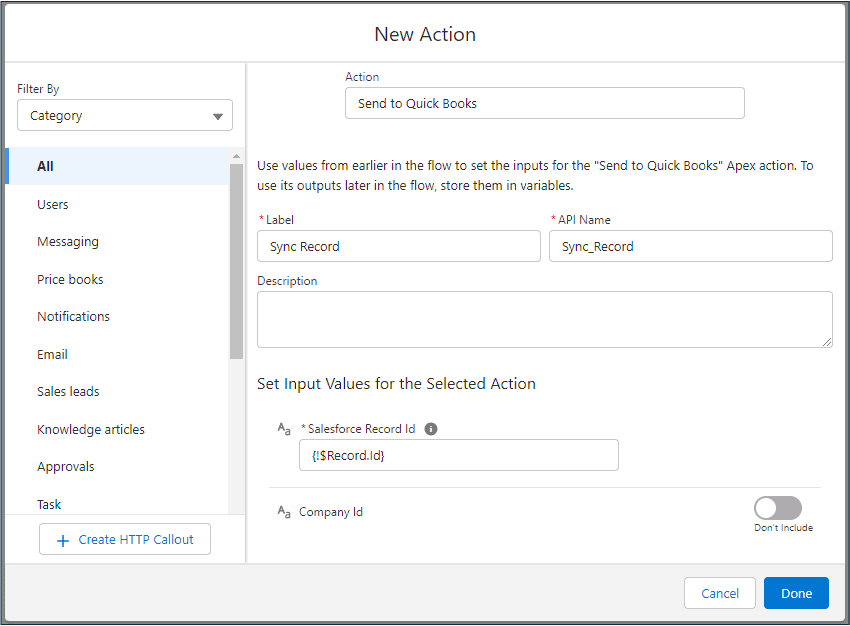
Step 7: Save the Flow
Click on Save to retain the flow configuration.
Step 8: Activate the Flow
Click on Activate to put your flow into operation.
Configuring Sync for Modified Line Item Objects
The process of synchronizing a record when its line item objects are modified aligns closely with the instructions provided earlier. The main difference lies in step 6, where you specify the parent Record Id instead of the individual Record Id in the Action component.
Step 6: Modify the Action Component
In this step, instead of specifying the Salesforce Record Id of the triggering record, you’ll be specifying the Parent Record Id of the modified line items such as the Id of the Invoice as opposed to an Invoice Line Item.
Add an Action component to the Flow titled “Send to QuickBooks”.
- Salesforce Record Id: This should be the Id of the parent record associated with the modified line items.
- Company Id: Specify this parameter only if you have more than one QuickBooks company connected.
This configuration ensures that changes made to any line item objects will trigger a sync for the associated parent record, thus maintaining the accuracy and consistency of your data across both Salesforce and QuickBooks Online. You do not need to worry about duplicate sync attempts as Accord Sync merges sync requests as long as they are in the same transaction.




